Hi, my name is Eduardo. You probably remember me from “How to translate the Genesis Framework, Themes and Plugins into your language.”
In a rush of creativity due to the lock-down, I wanted to write this time about something completely different: How to translate the Genesis Blocks plugin into your language.
Or any other WordPress plugin, for that matter.
About Eduardo: Eduardo Machuca-Torres is a stock photographer. He has always lived below 26th parallel north and loves taking care of his Mancuspias and Alebrijes, with the aid of an Alux. Eduardo also shares study and learning techniques for Spanish speakers which you can read about here “La importancia de dormir para aprender”.
Where to start
When you go to any plugin page in wordpress.org, you will usually see a legend telling you: “This plugin is not yet available in <your language>. Help translate it!” or, “This plugin is also available in <your language>. Help improve the translation!”
The call for help is normally linked to the plugin translation page. In the case of Genesis Blocks, the translation page is this.
To be able to do anything there, you must first login into wordpress.org. If you have ever asked for support in the forums, it’s the same account you already have. Or create your account and then login.
Inside the translation page
Once inside, you will see a screen like this:

Search for your language and click on it. On the next page, you will see a screen similar to this:
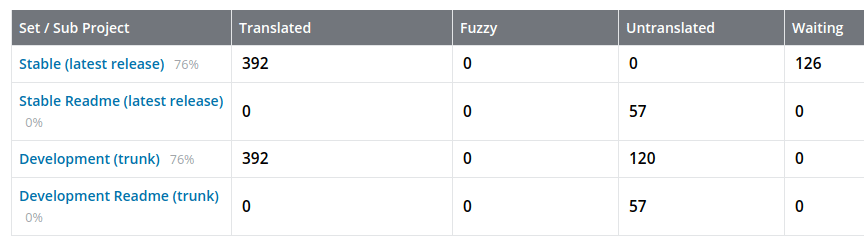
Then, you’ll want to click on “Stable (latest release).” Of course, you can contribute to translations on the other sets: Stable Readme, Development, Development Readme.
In the above example, for Spanish Mexico, I have finished translating the whole plugin on the Stable sub project. However, as I just did, some items are still in “Waiting/Fuzzy”, which means an editor has to approve them before they are tagged as “Translated”. Or tagged as “Fuzzy,” if the translation is vague. Or, not approved at all.
Also, note that “The initial language pack for the plugin will be generated when 90% of the Stable (latest release) sub-project strings have been translated.” In this example, 76% of the translations have been approved as of this writing. Thus, the language pack for Spanish Mexico is still not available.
The translation interface
After you clicked on Stable (latest release), you will be presented with the actual translation interface:
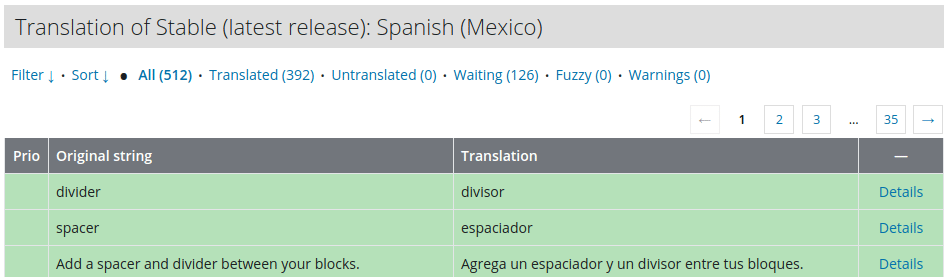
The screen above shows the original string and the translated string. If no translation has been made, the Translation column will be empty.
Add a translation or improve it
To edit a current translation, if you think you can improve it, or to add a translation, if currently empty, just double-click on the row. You will then see something similar to the following:
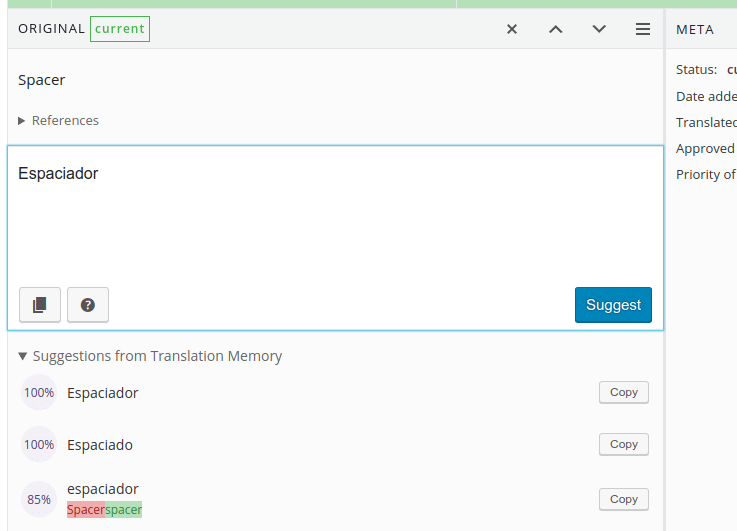
In the above example, Spacer is the original term. The interface sometimes suggests a list of words that have been used as translations for the original term.
If one of those words matches what you think is the correct translation, just click on the Copy button to copy it to the translation area. When done, click on the blue Suggest button to send the translation for review.
Or just write your translation and then click Suggest.
Place special attention to capitalization and punctuation. For instance, in the above example, we have in the list of suggested words “Espaciador” and “espaciador”. Because Spacer is the original term, “Espaciador” should be used, with a capital letter.
With more complex sentences, just make sure that your translation fully conveys the original message and that it makes sense in your language, and that it is grammatically correct.
Rinse and repeat 512 times
The Genesis Blocks plugin has 512 items to be translated. So, don’t think on the one thousand mile trip ahead, or you will never take the first step.
For situations like this, where I want to do something that I don’t want to do, I apply the Kaizen method, which, in brief, tells you not to think of huge changes or goals, but on the minimal thing you can do to complete the task or get to your target.
In other words, to set ridiculously small objectives.
Smaller goals are easier to achieve and require less mental or physical effort, thus lowering the barriers to start and complete them.
Then, translate one page a day (15 items). Too much? Then set to translate 10 items a day. Still too many? Kaizen tells you not to feel bad if you set your objective to translate 1 item a day.
But don’t be mistaken. Even if you set out to do one item a day, the key concept here is to do one item a day, every day.
For instance, it took me four consecutive days to translate Genesis Blocks into Spanish. That’s 512 items / 4 days = 128 items/day on average. However, I did more than 10 pages on the first day, then a few on the second, then some more throughout the third day, and had time to finish it on the fourth day.
Again, the important aspect is not my average nor the days it took me, but that I did translation work every single day.
Also, I facilitated the task by not logging out of the interface. I also keep the browser to start with the tabs I had open before closing it down. And I was logged in on both my desktop PC and the laptop.
So, no matter where I was, in the time between other activities, I could easily go to the translation page and add one, or review a translation I have already entered and for which I thought a better wording could be used.
If you remove the little stones that hinder your way, the trip will be easier to start every day.
